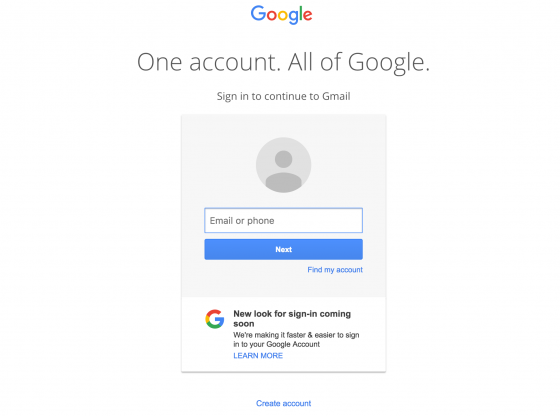Gmail is the most popularly used email platform available today. It is a great email tool used for business owners, freelance professionals and every other working individual.
A Gmail account will definitely offer you a better storage for your messages and a precise spam filter and many more advantages.
It also includes tools which can combine multiple accounts into one and easy to use tasks utility.
It is fully compatible with other Google software tools such as Calendar, Docs, Photos etc.
Best of all, Gmail is free of charge when you sign up for a new Google account.
Setting up a Gmail account is easy. To create a new Gmail address, you’ll first need to create a Google account. For this, you’ll need some basic information like Name, Birthdate, Gender and Location. You’ll also have a choose the desired name for your Gmail address. Once, you’re done with filling up the details and the account is ready, you’ll be able to add contacts and adjust the settings.
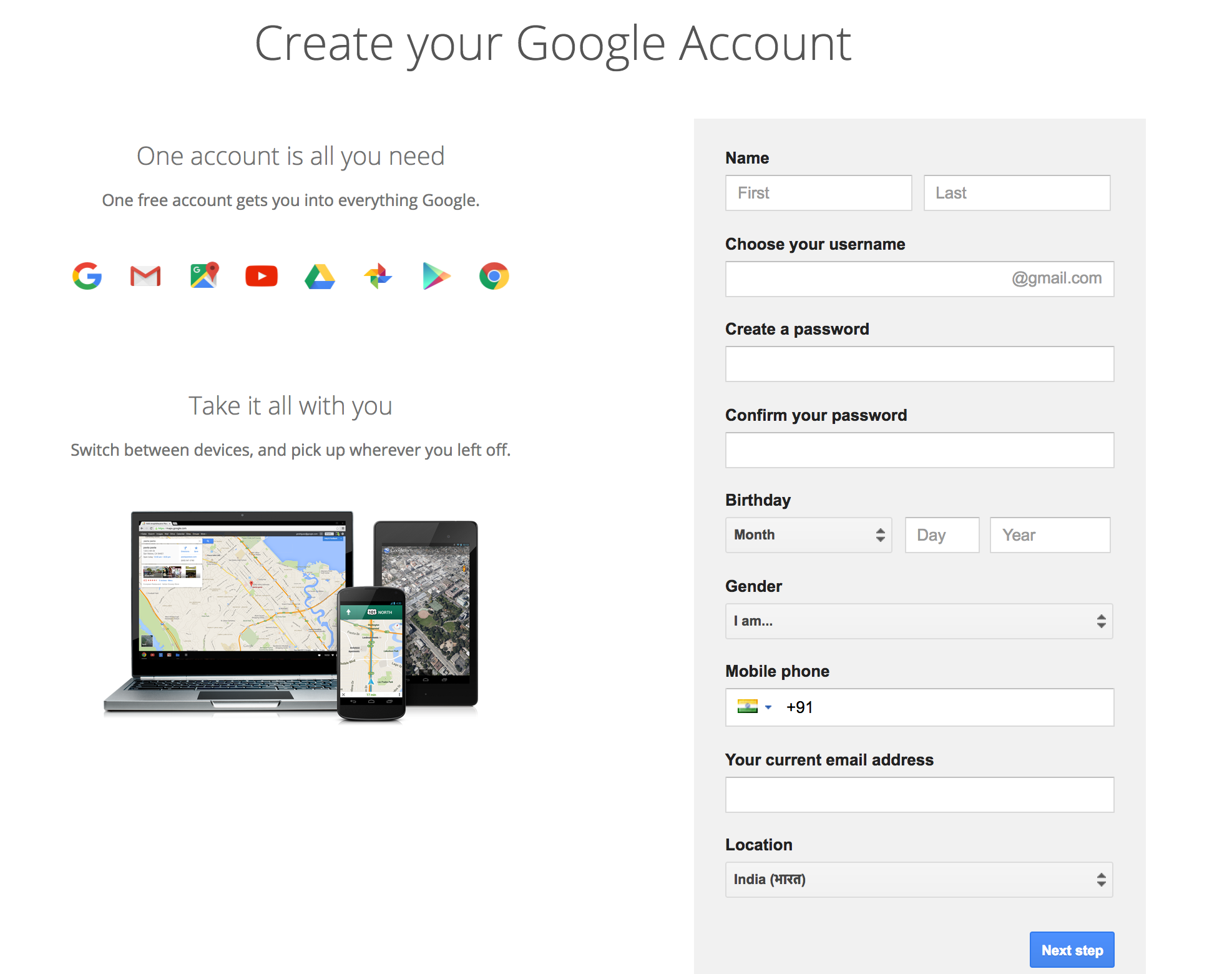
How to Create a Gmail Account:
Step 1: Visit www.gmail.com and the web page appears.
Step 2: Click on Create account beneath the Sign in box.
Step 3: Once you’ve clicked on that, a Signup form appears, follow the instructions and enter the information required.
Step 4: Enter your First and Last name in the given Name field. And now, enter the desired Username ( you can choose numbers, letters in your username ) Make sure your Username is unique.
Step 5: You are now ready to enter a Password. In the Create a password field, enter a password which is 8 characters long. Create a secure password.
Step 6: Once you’ve selected your password, confirm your password.
Step 7: The next field is Birthday, enter your Birthdate, choose a month and year.
Step 8: Select your Gender and proceed to the next step.
Step 9: Enter Recovery Information and Location for further use, in case if you forget your username or password. Enter your mobile number and select a location.
Step 10: Click on the next step. Popup displays saying Privacy and Terms, click on the Agree button to an account. Click continue when you’re finished.
A welcome screen appears!
Forgot Gmail Password?
Password Recovery – Step By Step Process
Don’t worry if you have forgotten your Gmail password. Gmail still remembers it and helps you, but not right away, though! You’ll have to follow few steps to recover your password. To reset your forgotten Gmail password.
- Open www.gmail.com and enter your email address.
- As you’ve forgotten your Gmail password, click on Forgot password? On Gmail’s login page.
- Gmail will now ask a number of questions to recover your password as to identify if you are the owner of the account. For each question, enter your answer and click next or click on try a different question if you don’t remember the answer you’ve submitted previously while you’ve created your account.
What Questions will Gmail ask?
To verify your Gmail account, Gmail might ask you either of these questions.
- .The previous password – Enter the previous password you remember and reset it.
- Your Phone number – The Phone Number which you have given previously at the time of creating your account.
- A Security Question – which you have submitted previously.
Once you’ve been verified from either of the steps given above, Google will lead you to the login page. You can follow the Change Password link.
Gmails latest update – has got exciting features for email fans!
This new update – the most need, indeed is a great news for Gmail users. Well, the new update includes Account App Shortcuts and much more. Your Gmails account will now be able to receive bigger attachments than ever. It is all set to receive messages with the attachments up to 50MB. You’ll be able to add more photos or documents, files and other downloads than ever before. However, if you want to send bigger files, you’ll need Google Drive which provides you with 5TB in size, which is a great amount!
It is, indeed a great news for Android Users with an update which brings improvements in App Shortcuts. Previously, the only Gmail App Shortcut was the ‘Compose’ where you could log into your primary Gmail account and compose a mail. With this new update, following the change, ‘Compose’ is still present but the new feature enables you to jump from primary account to several other accounts that you might have, which, in a way is quite time-saving.
While, that being a decent update, following it, you’ll now be able to pin any of these shortcuts to your home screen. Which means you are now accessible to multiple accounts which you might have with individual pins that can be added to your home screen. However, you’re allowed to add a maximum of 3 Gmail accounts. Likewise, there is no clear indication as of which account might show up at your screen out of all the accounts you might have.
This new update is already showing up on the Google Play Store with the new detailing that has the ability to “long press on the app icon to quickly compose a message, select an account, or drag and pin a shortcut” is present. The update is also bringing up with an added support for exchange tasks in Gmail.
This update can only be shown up to the Android Users running with 7.1 Nougat as that is when this Gmails update has been added. So, if you are aware that you have already received that update, you might as well be sure that you have received this update. And, if you are yet to receive the new update, you will in matters of days or hours from now.
More How to Article at How to Mails